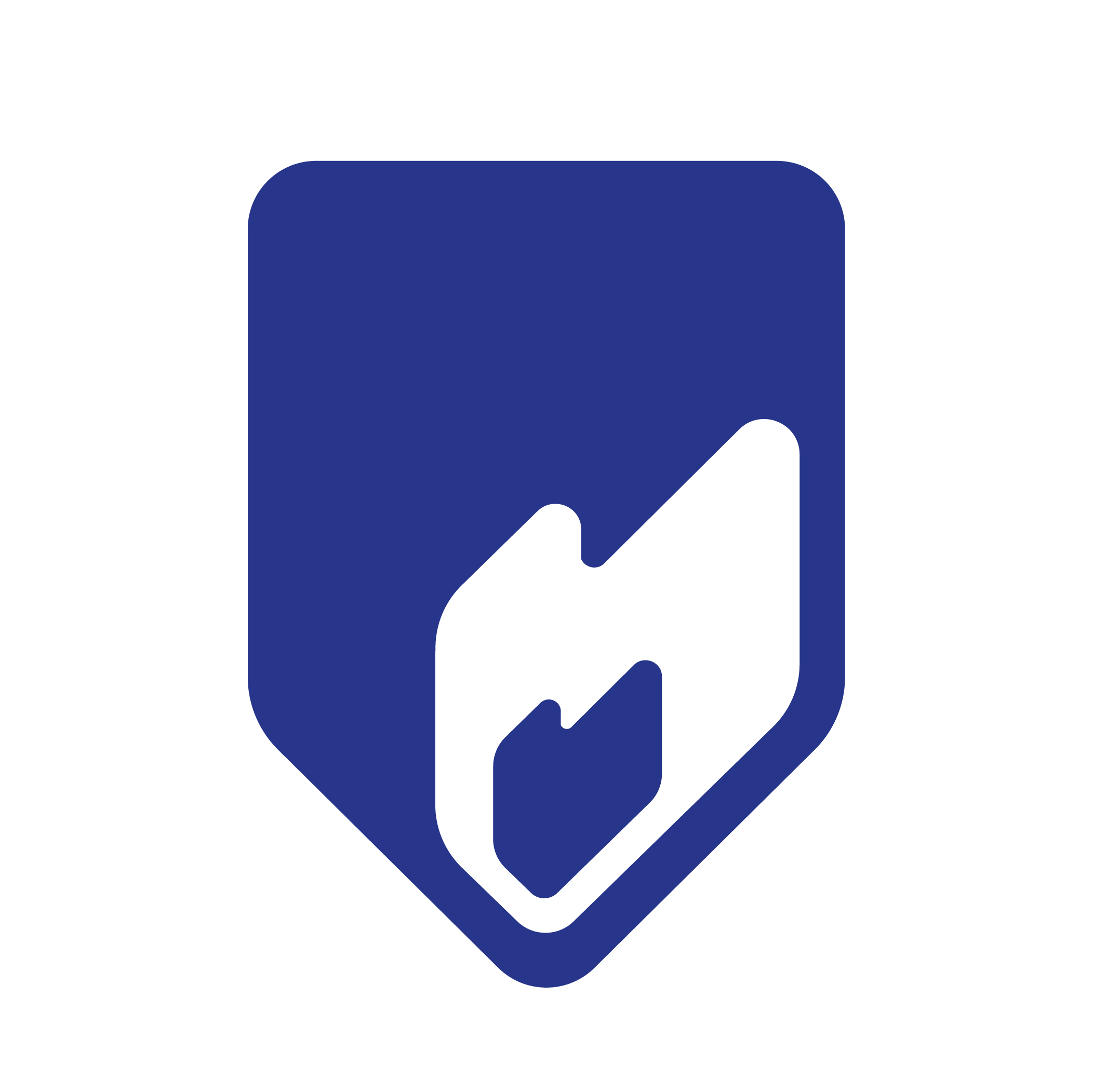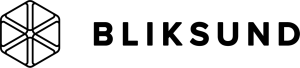We have created this complete guide on how to set up an RTMP stream from your DJI drone to our IncidentShare live streaming platform.
Get your 30 days free trial right here
Let’s get started!
- Connect your drone with your DJI app.
- Go to the settings menu in the upper right corner
- Scroll down and select “Live Broadcast platform”
- Click on custom RTMP
- Type your IncidentShare URL string – this can be found on your IncidentShare account: (rtmp://accountname.incidentshare.com:1935/streams/live)
- Click next and you’re on air!
- Remember that the DJI app will automatically start your microphone from your screen/monitor and if you don’t want to broadcast the audio you should click the live icon and turn the audio off.
View live on IncidentShare®
live streaming with the Osmo Action camera opens up a new way to connect with your organization or department from any type of response. The IncidentShare platform lets you easily connect the camera as a new dynamic channel, letting you capture and share your incidents like never before.

Stream video
via RTMP protocol
The Real-Time Messaging Protocol (RTMP) was originally designed for high-performance transmission of audio, video, and data between Adobe Flash Platform technologies, including Adobe Flash Player and Adobe AIR.
RTMP is available as an open specification to create products and technology that enable the delivery of video, audio, and data in the open AMF, SWF, FLV, and F4V formats compatible with Adobe Flash Player.