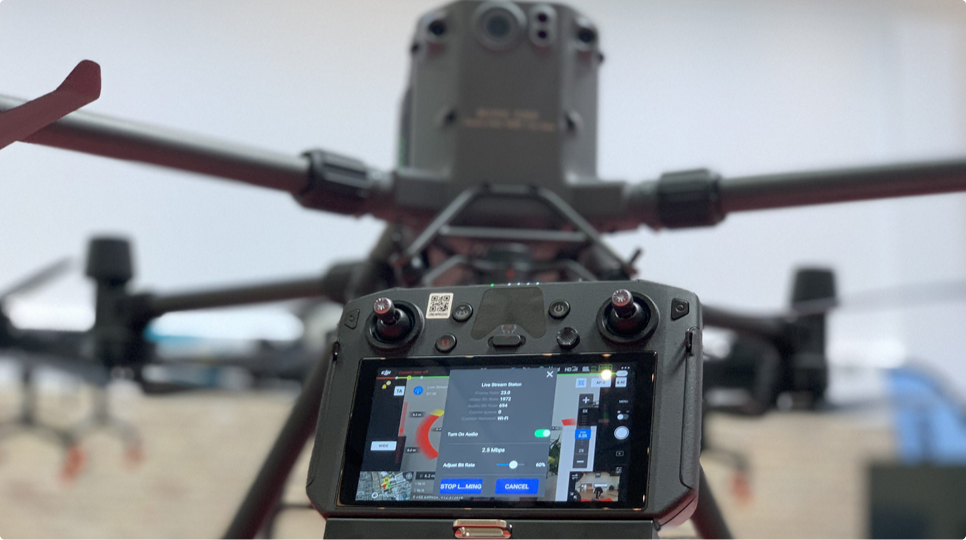Sådan opsætter du live streaming på et DJI Osmo Action kamera
Vi viser dig her hvordan du kan opsætte live stream på dit DJI Osmo Action kamera. Husk at du kan anmomde om 30 dages gratis demoperiode på vores live stream platform IncidentShare lige her!

Let's get started!
- Connect the Osmo Action camera to the DJI Mimo app
- Make sure to upgrade the Osmo Action camera to the latest firmware (at least v1.2.20)
- When upgraded and connected to the Osmo Action then swipe across the screen to select the live stream function
- Select RTMP and then click on the Live Stream Setting button
-
iOS: Click on live streaming settings. Enter the SSID and password manually. If you wish to use your smartphone hotspot for live streaming, set the personal hotspot as discoverable before entering the SSID and password manually.
Android: Click on live streaming settings. Connect to the Wi-Fi. If you wish to use your smartphone hotspot for live streaming, connect Osmo Action to DJI Mimo before you enable the hotspot. You might need to enter the SSID and password manually.
-
Input your IncidentShare RTMP URL. Select your bitrate, resolution, and other options. (We recommend 480p with 1 Mbps if you’re on the move). - Start your RTMP stream.